Metuchen High School: GIMP

Metuchen High School: GIMP |
 |
3 points
This exercise discusses applying different filters in GIMP. In doing this exercise, you don't have to use the same filters that I show below.
GIMP has many filters available in the Filters menu. Feel free to experiment with applying different filters to your images and see what you can come up with.
In my foray into the Filters menu, I began with this photo:

This is a result of applying the Ripple filter in Filters > Distorts:

Applying the Mosaic filter in Filters > Distorts:

Applying the Wind filter in Filters > Distorts:

Applying the Clothify filter in Filters > Artistic:

Applying the Apply Canvas filter in Filters > Artistic:

Applying the Cubism filter in Filters > Artistic:
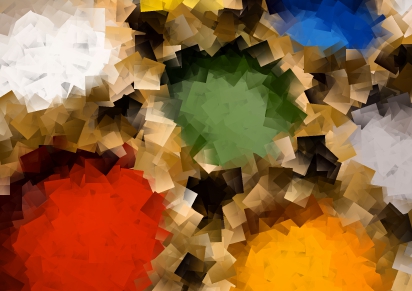
Applying the Old Photo filter in Filters > Decor:

Choosing Image > Mode > Grayscale, which converts a color photo to black and
white:

Find a photo that you want to work with, and apply 6
or more different filters to the image. The result with be 6 distinct images. You can make a copy of the image
prior to applying a filter to it.